After sign up / sign in first time, you will see the screen below.
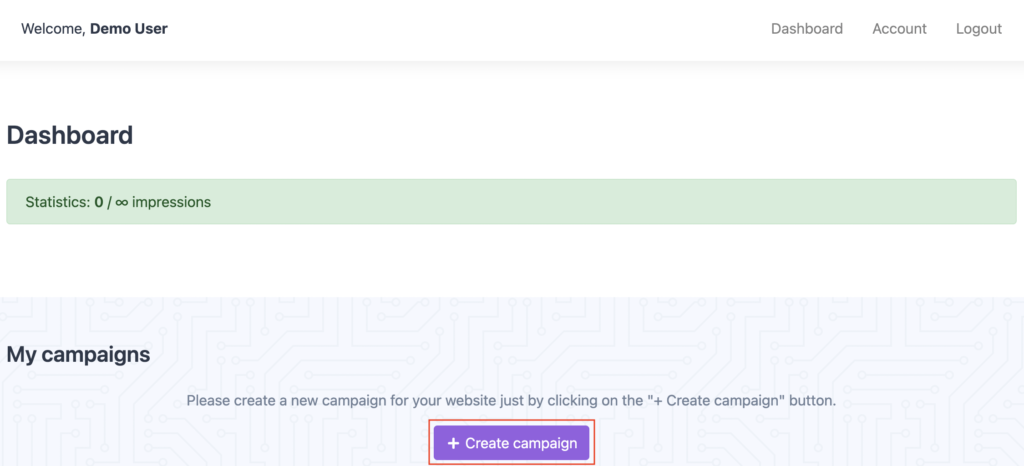
Click on the “+ Create campaign” button.
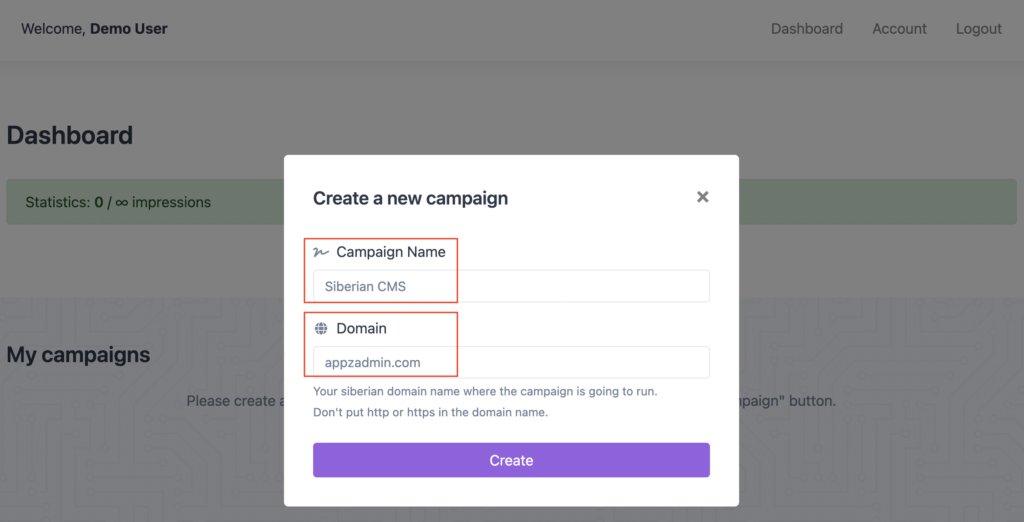
Give your campaign name like App Builder, Siberian CMS or your company name etc.
Put your Siberian MAE/PE domain there without http or https.
Click on the “Create” button. Now below screen will be displayed there.
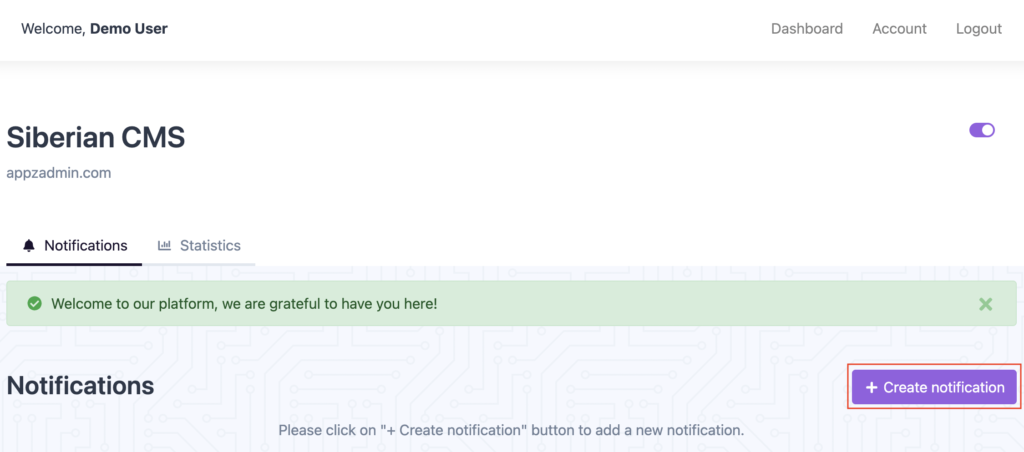
Click on the “+ Create notification” button.
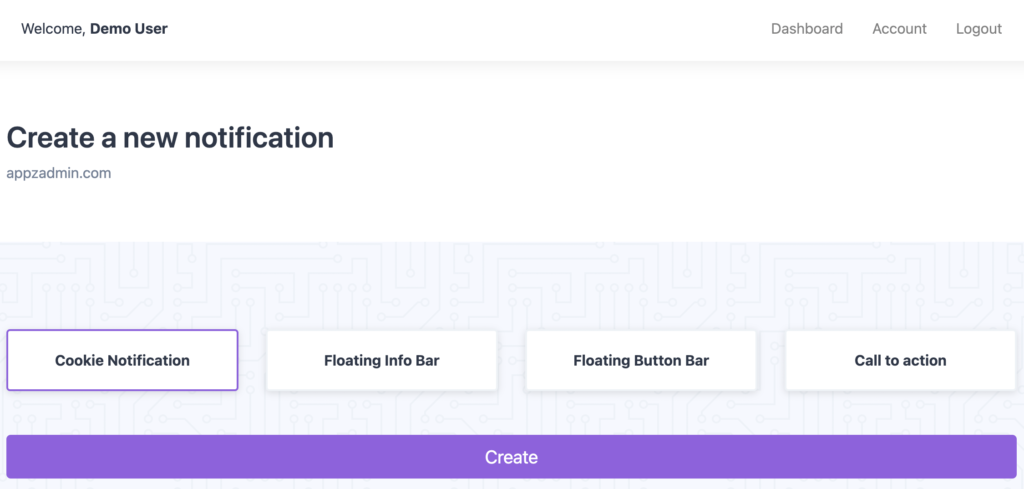
Now select your notification type and click on the “Create” button.
Now in the next screens you can customise the popup notification settings like its texts, colors, triggers etc as per your notification types.
Once your notification settings gets ready, you can enable the notification from the top right toggle button.
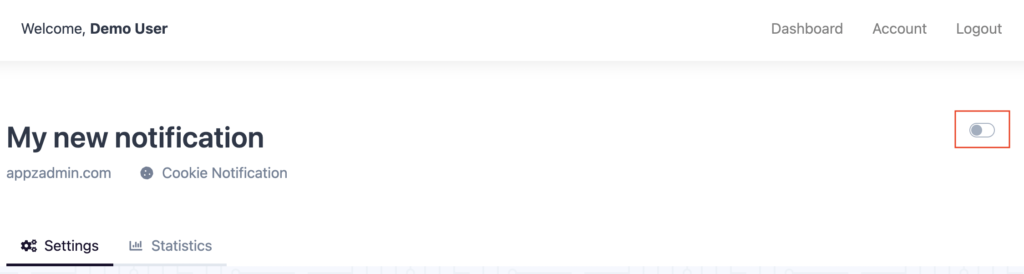
Install JS code on your Siberian CMS:
Click on the “Dashboard” and below screen will be displayed there.

Click on Install code icon and below modal popup will be displayed. Click on the “Copy code” button to copy the javascript code.
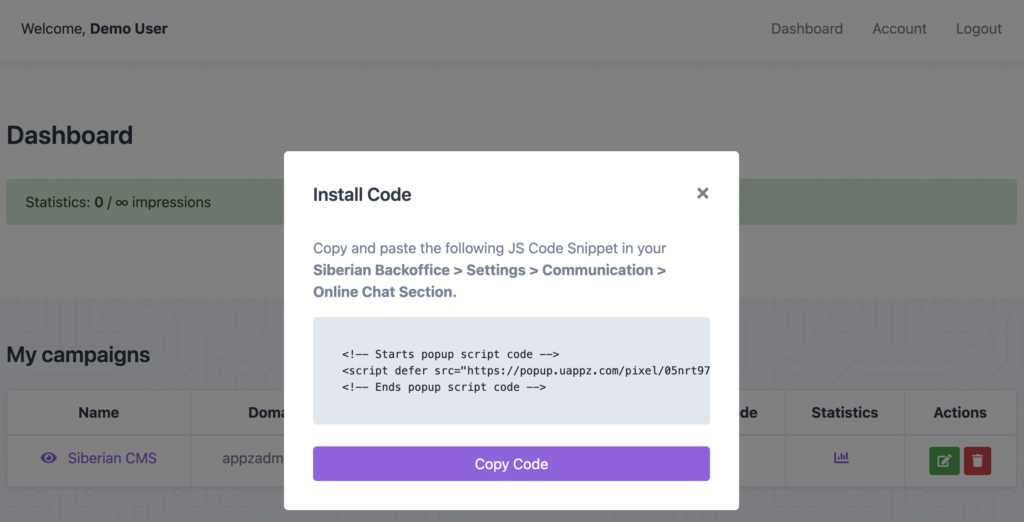
You need to paste this javascript code in your Siberian Back-office > Settings > Communication > Online Chat Section.
Note: You just need to paste this code one time only. It means you don’t need to copy-paste it for each notification.
