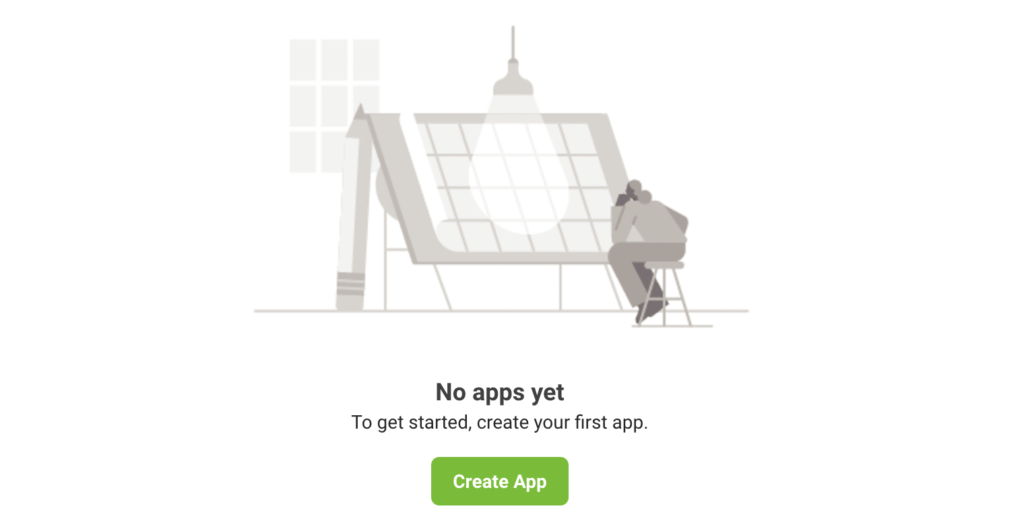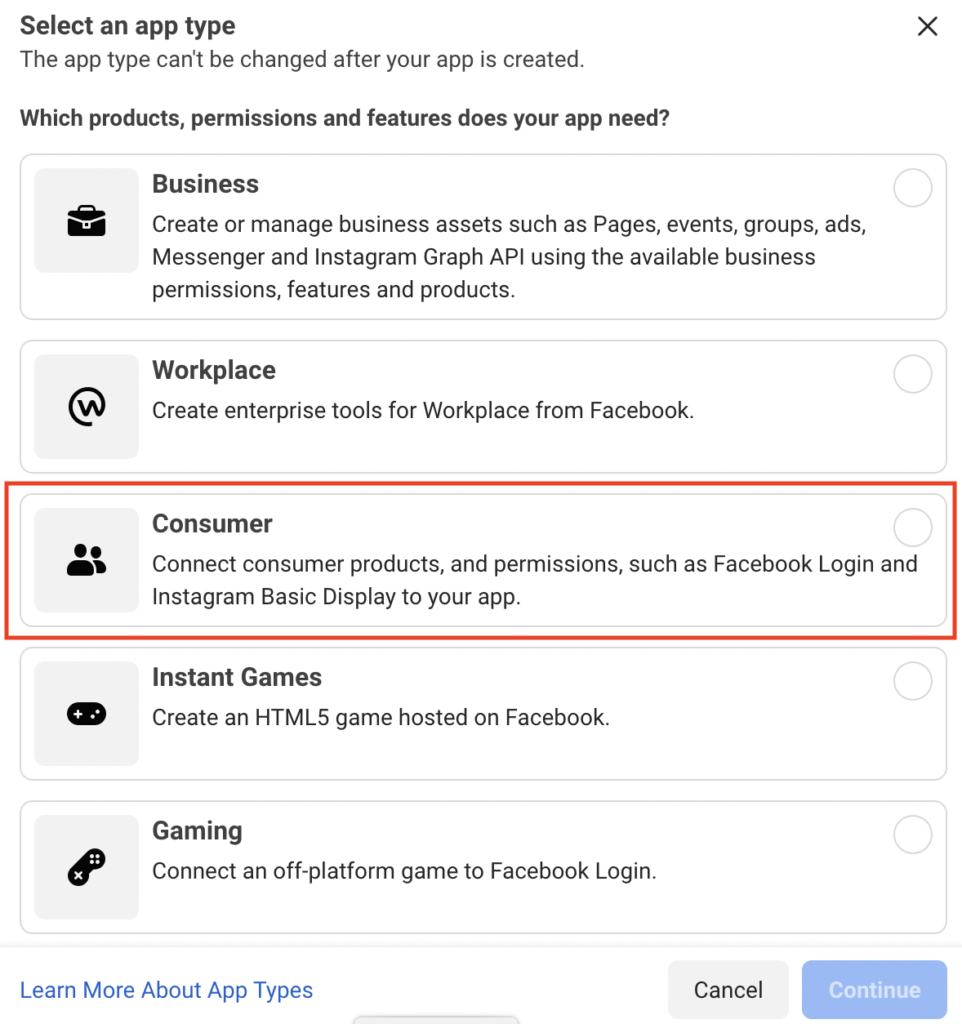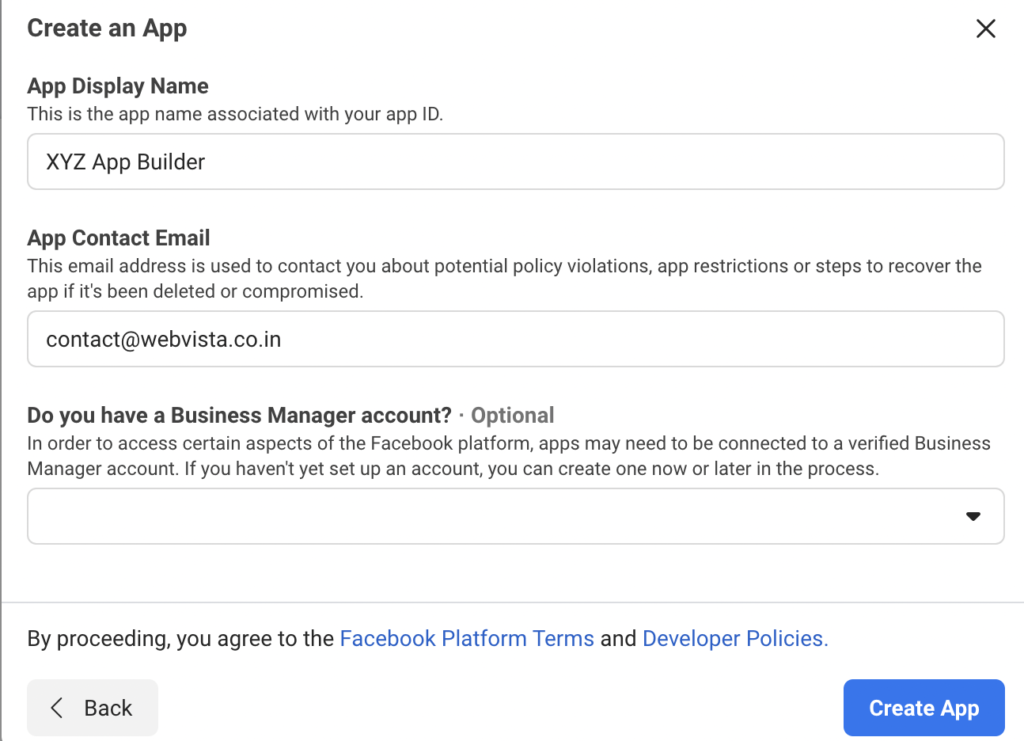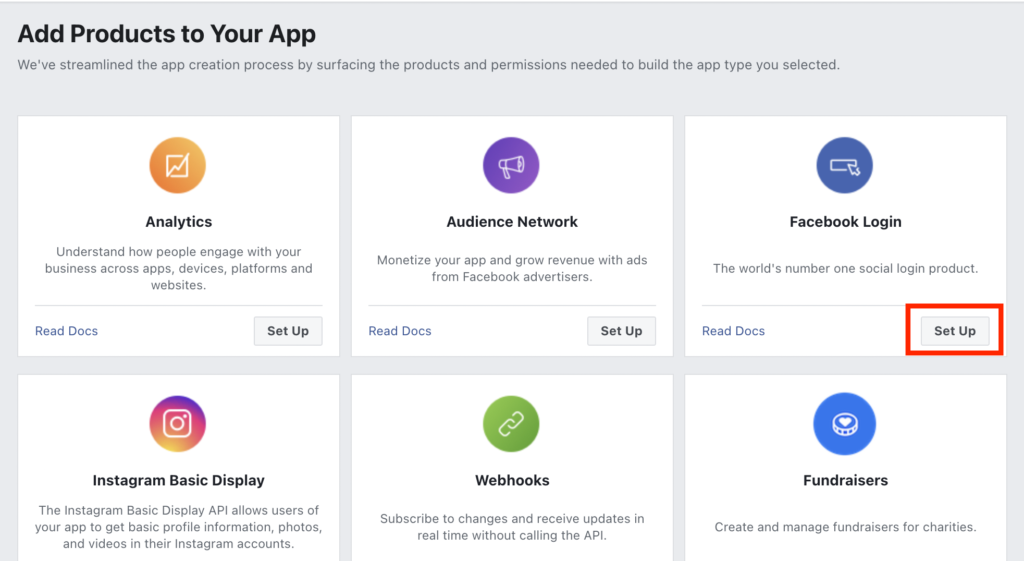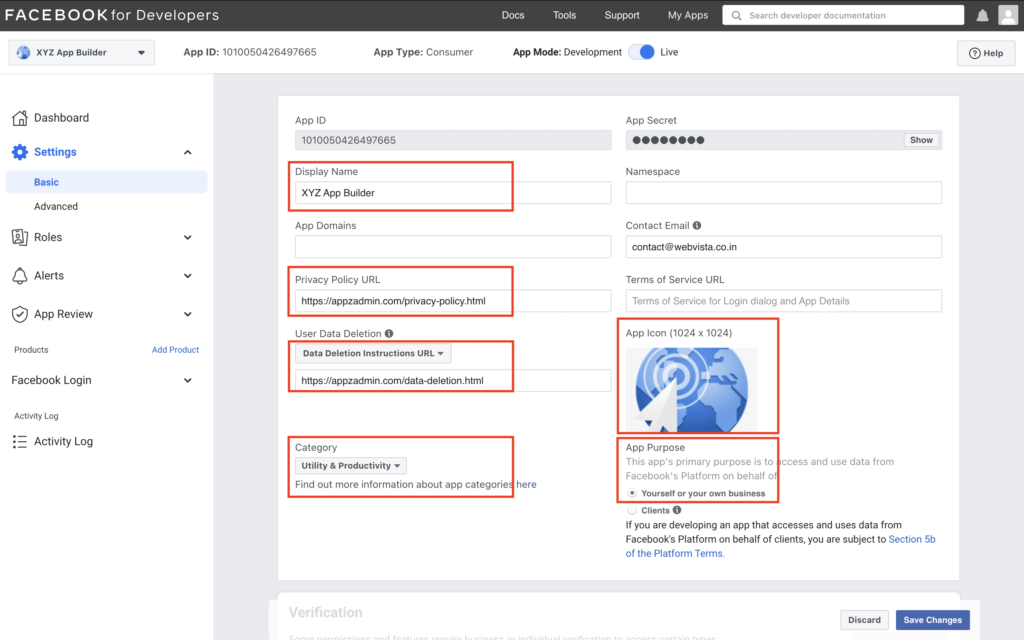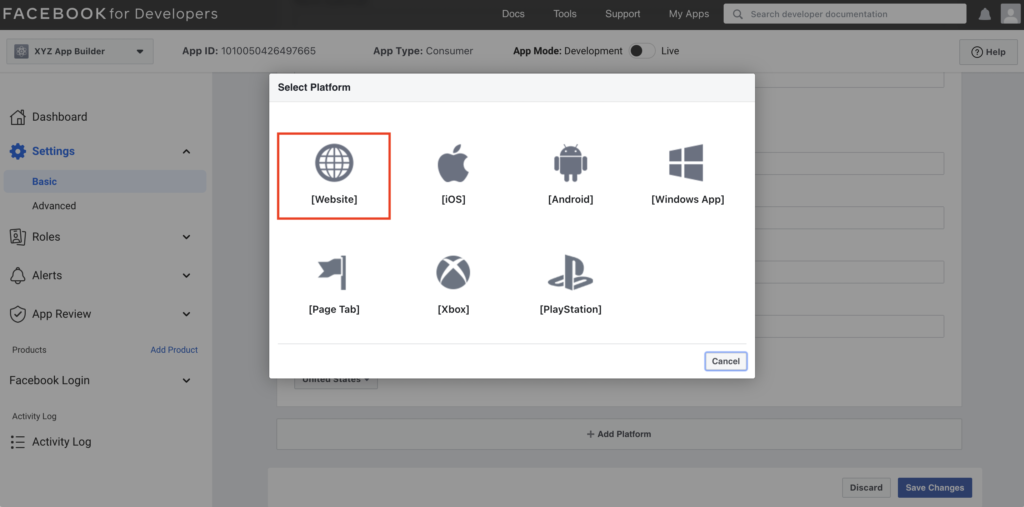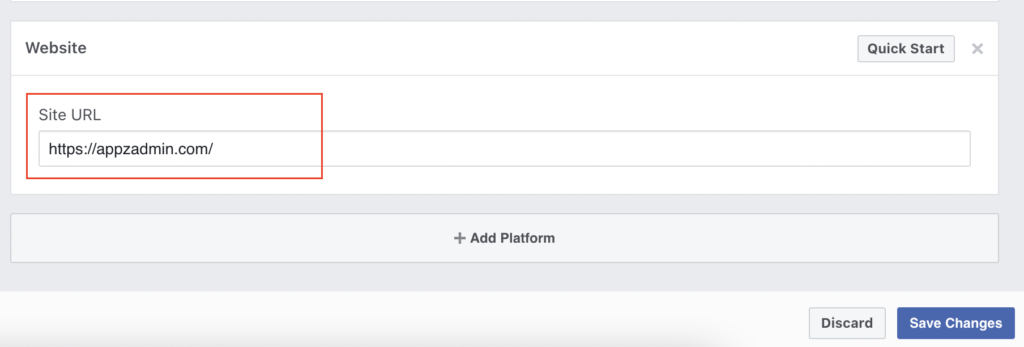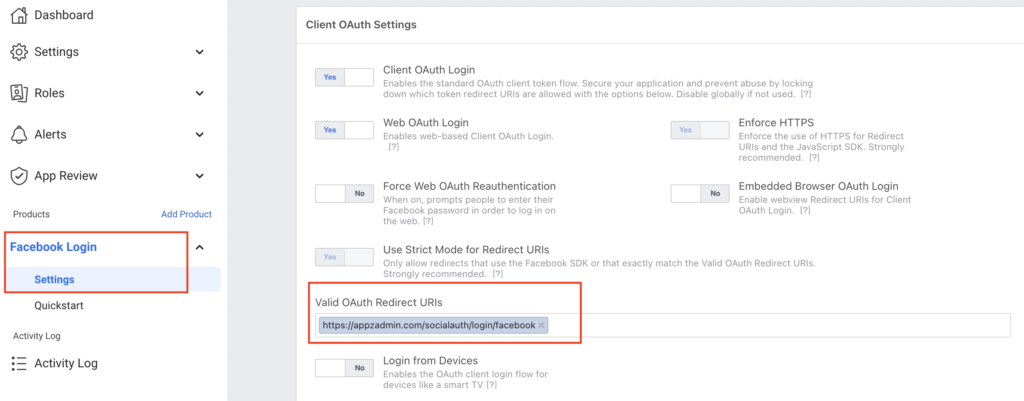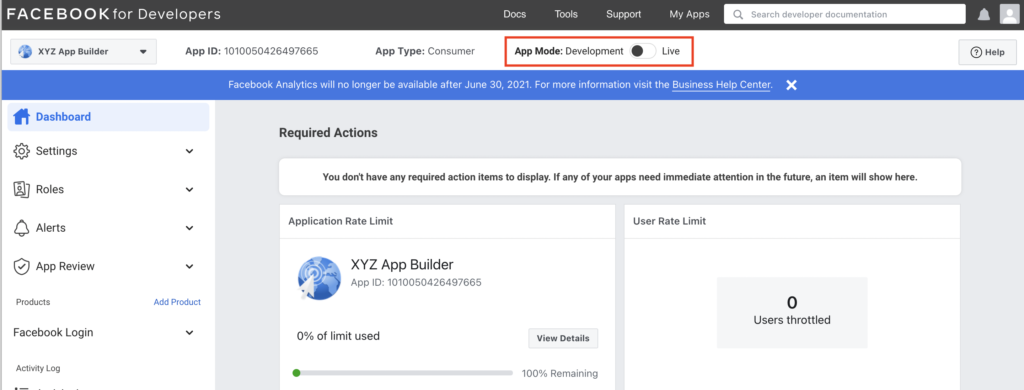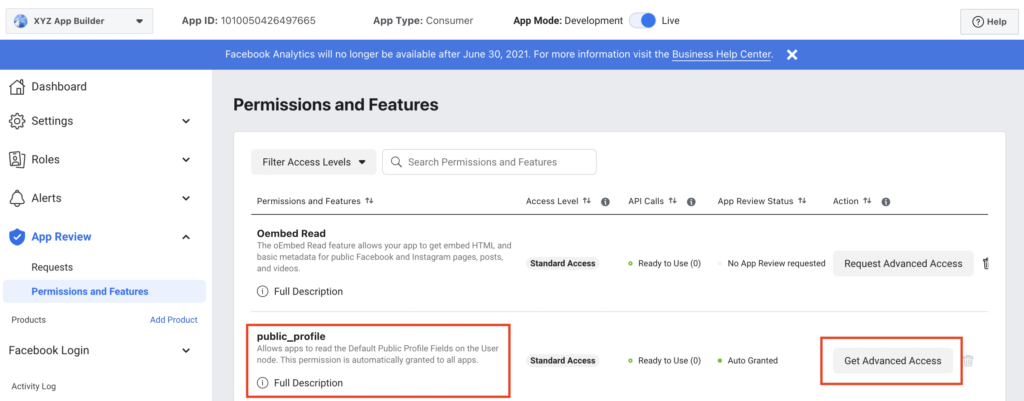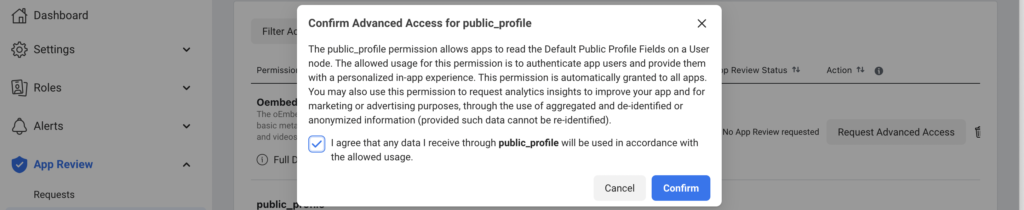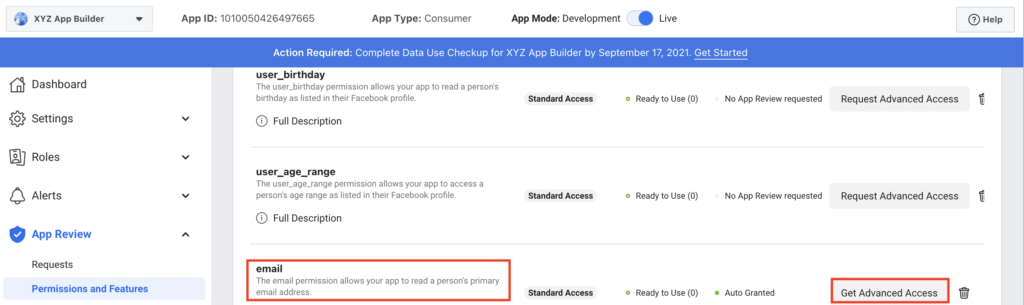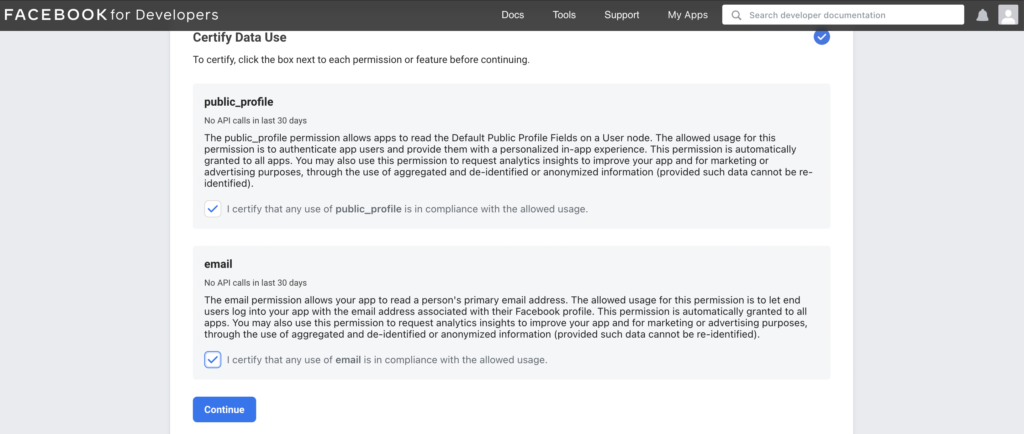This is a tutorial for how to get Facebook application ID & client secret for Siberian Social Auth module.
(1) Register as a Facebook Developer
Go to https://developers.facebook.com
(Register and verify your account, if you have already done it then skip this step.)
While logged into your Facebook account, go to the Facebook for Developers website and click on the Get Started.
After that agree to their terms & policies and verify your account. After that select your occupation such as Developer or Owner. Now click on complete registration.
(2) Create an App
If you just came from the registration flow, click the Create App button. Otherwise, click on My Apps and click on Create App button.
Select “Other” and click on the Next button.
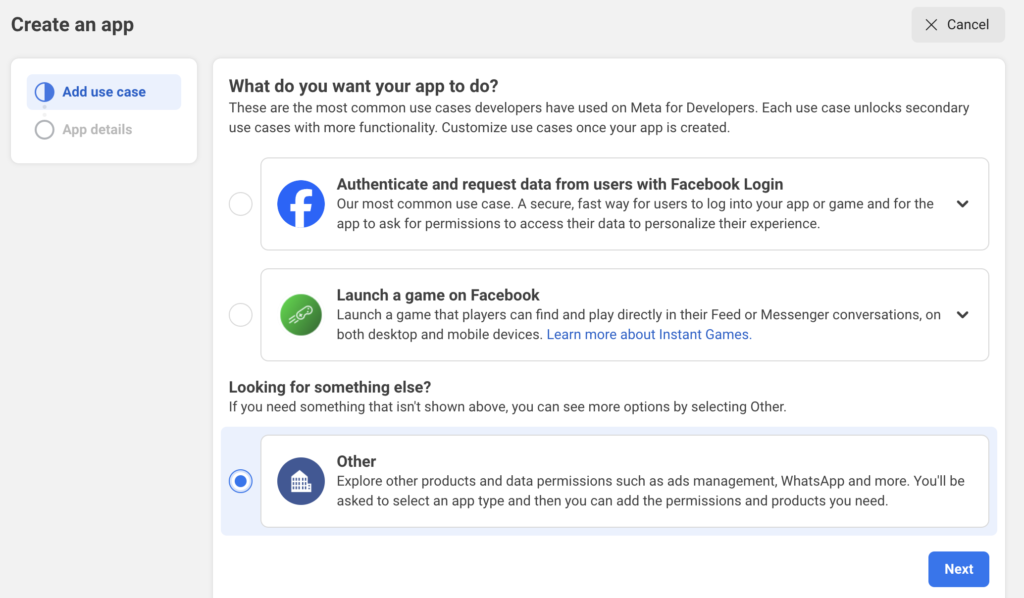
Select an app type: Consumer and then click on continue button.
Set your app name and email and then click on Create App button. It may ask you to enter your Facebook account password.
Once you have completed the app creation flow your app will be loaded in the App Dashboard.
Click on Facebook Login > Set Up.
(3) Basic Settings
Now from the left side menu, click on App Settings > Basic.
Here fill required details as shown in the above image.
For privacy policy URL & Data deletion URL, You can simply create a basic HTML file yourself and upload it to your server and put it’s URLs there.
Select “Utility & Productivity” in Category & “Yourself or your own business” in App Purpose and upload your app icon.
Now Scroll Down & Click on “+ Add Platform” button and then select platform “Website“.
Now in Site URL, Put your Siberian PE URL with https as shown in below image and then click on Save Changes button.
(4) Valid OAuth Redirect URIs Settings
Now from the left side menu, click on Facebook Login > Settings.
Here make sure that Client OAuth & Web OAuth is enabled. (They are enabled by default.)
Valid OAuth redirect URIs: https://YOUR-PE-DOMAIN/socialauth/login/facebook
After that click on “Save Changes”.
(5) Change app mode
Now from the left side menu, click on Dashboard. here change App mode to Live.
(6) App Review & Permissions
Now from the left side menu, click on App Review > Permissions and Features.
Here on public_profile click on “Get Advanced Access” and then confirm it.
Same way, on email click on “Get Advanced Access” and then confirm it.
(7) Data Use Checkup
If you’re seeing the action required notice then click on Get Started button.
Here just certify data use and that’s it.
(8) Copy-paste App ID & Secret
Now from the left side menu, click on Settings > Basic. Here you will find your App ID & App Secret.
Just copy and paste your “App ID” and “App Secret” in your Siberian Back-office > Manage > Modules > Social Auth.
Check-mark Facebook as “is active “ to enable Facebook Authentication to your Siberian CMS Platform.
You’re done! Voila!!
Note: If you are try to login with your Facebook developer account, then below error will be shown. Don’t worry, it’s because of your Facebook account is developer account so this happens. Just try to login with other Facebook account, it will works fine.