(1) First create a spreadsheet.
Open sheets main page: https://docs.google.com/spreadsheets/u/0/
Click on “+” Icon.
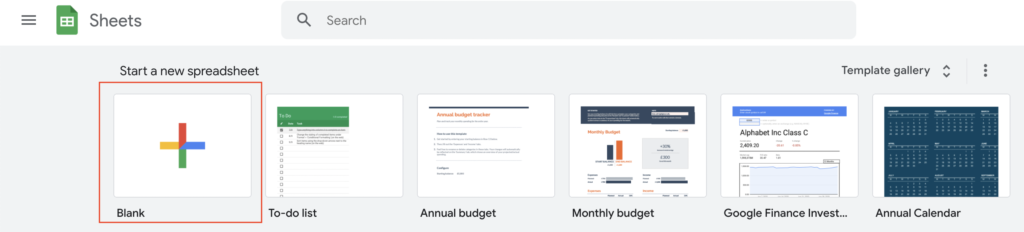
Note: You can also create it from google drive main page: https://drive.google.com/drive/my-drive
Click on “+ New” Icon and then click on “Google Sheets”.
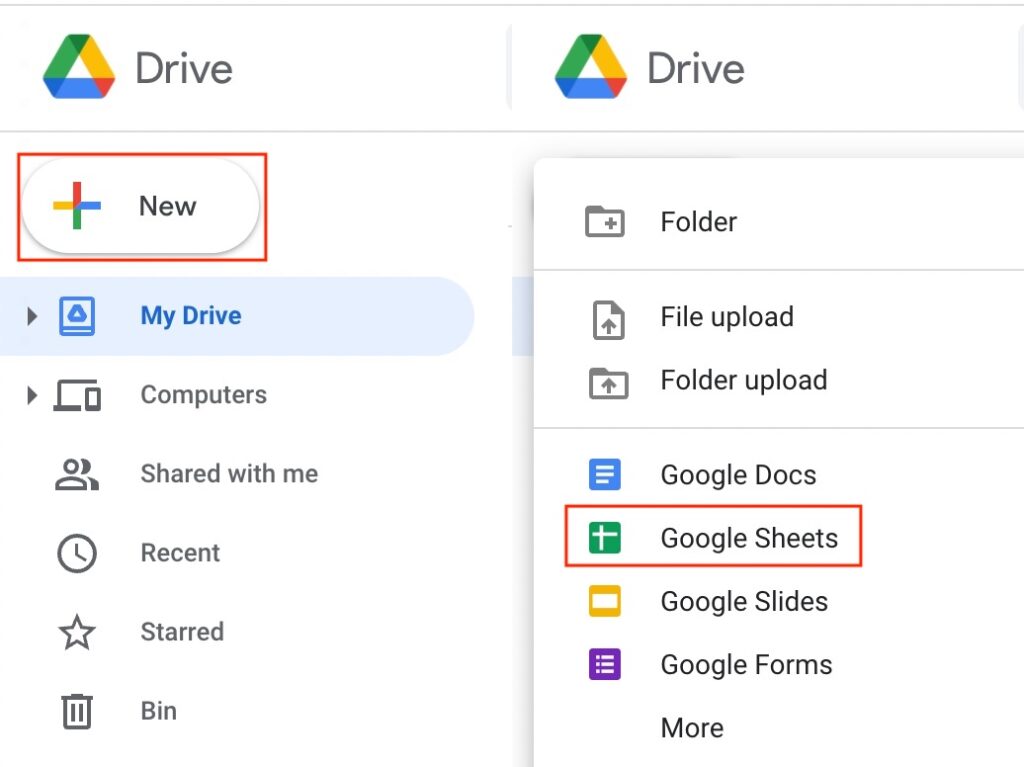
Now a default blank spreadsheet will be opened.
(2) Rename spreadsheet (like “gs2table”) from Untitled spreadsheet. Kindly note this is a spreadsheet name, not a sheet name.

(3) Check at the footer you will find a sheet name “Sheet1” there. If you want you can rename it. This is your sheet name which you have to put in the module configuration options.
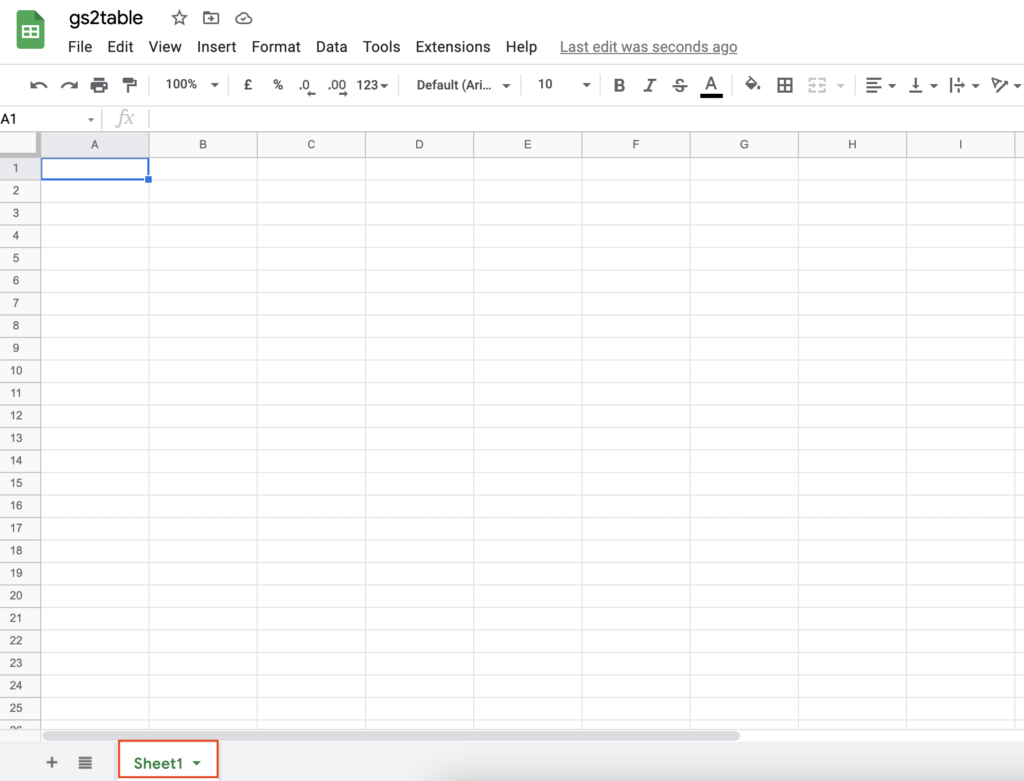
(4) Click on “Share” button shown in upper right corner.
![]()
Now click on “Change to anyone with this link”.
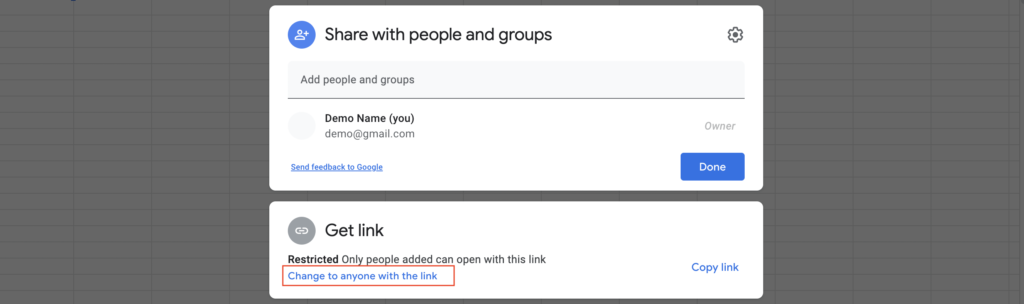
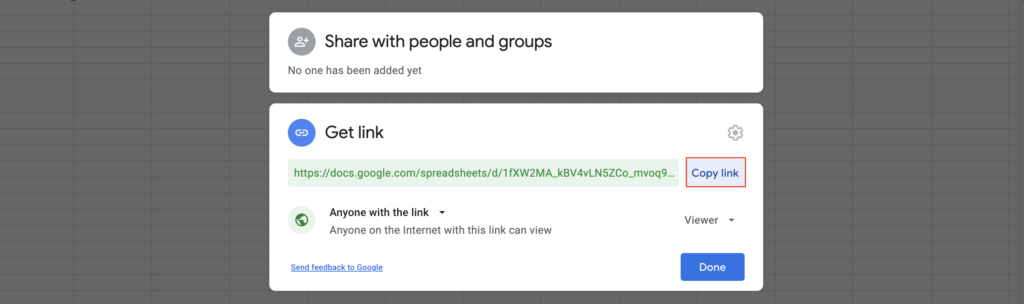
Copy link and get a spreadsheet ID from it.
Here Google Sheet ID is 1fXW2MA_kBV4vLN5ZCo_mvoq9dWywBCwAe7AOXRwli-w for below URL:
https://docs.google.com/spreadsheets/d/1fXW2MA_kBV4vLN5ZCo_mvoq9dWywBCwAe7AOXRwli-w/edit?usp=sharing
Just put google sheet name & sheet ID in the module configuration options. That’s it.
