(1) Go to Google cloud console. If you haven’t used cloud console before then Google may ask you to identify your country and agree to its terms of service. Then click on “AGREE AND CONTINUE”.
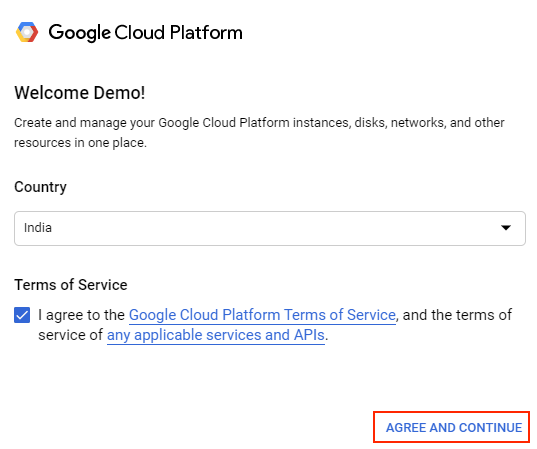
If you already used cloud console before then Click on “Select a project” from the menu bar and then click on “NEW PROJECT”.
![]()
(2) In the Project name field, enter the name of the new project, for example GS2TABLE and click on “CREATE”.
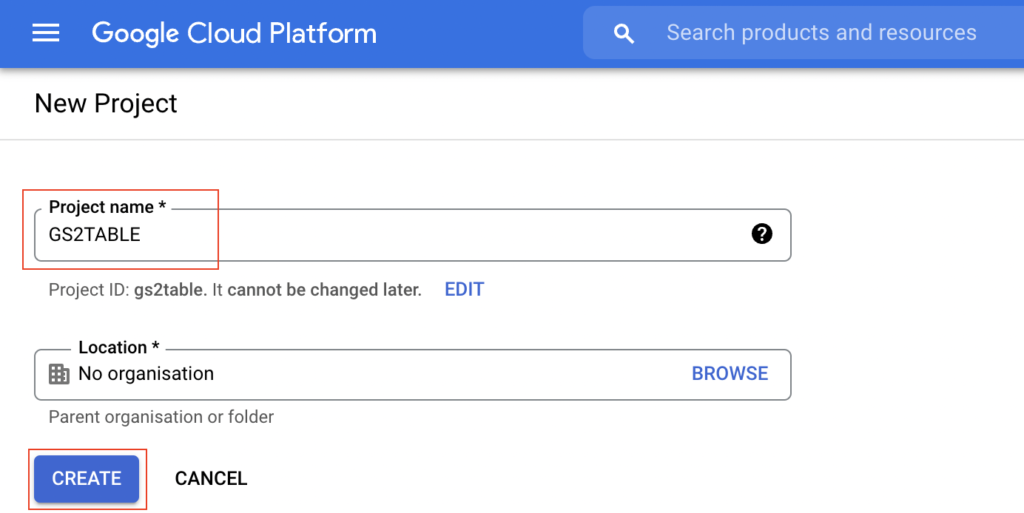
It can take few seconds to create a new project. After that it will appear in the panel.
(3) Now click on a menu icon (three dashes in the upper left corner) and click on “APIs & Services > Dashboard”.
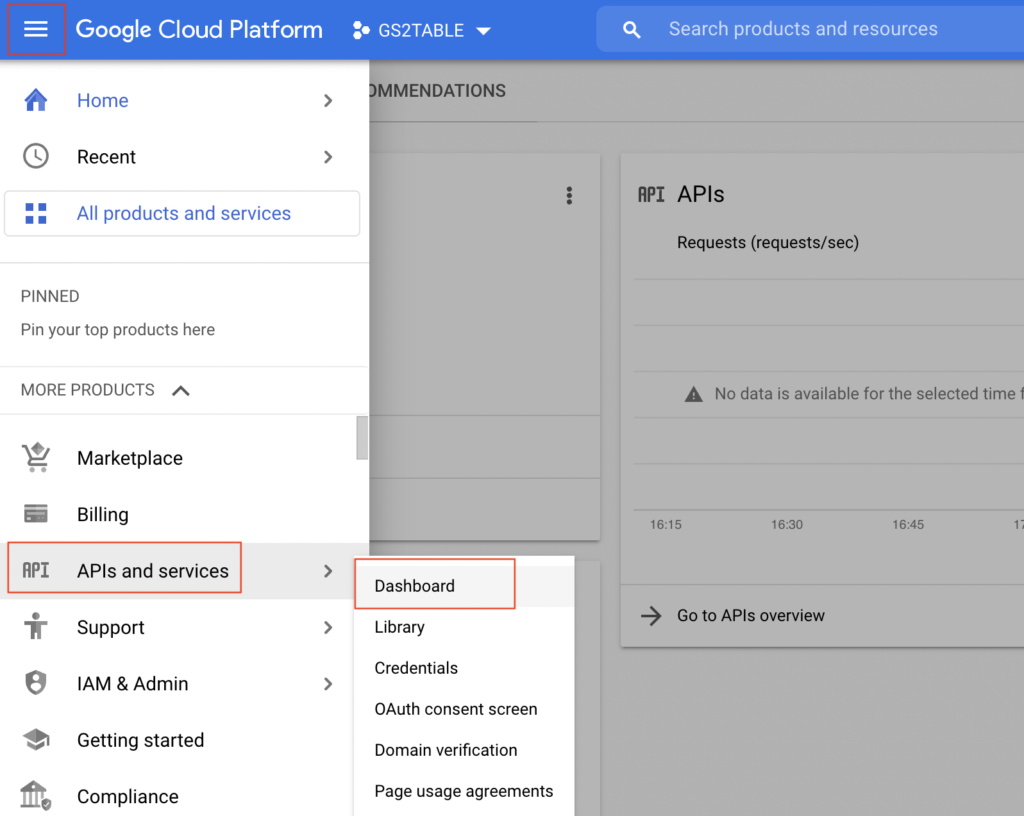
(4) Now check that your project is selected and click on “ENABLE APIS AND SERVICES”.

(5) A page with all API services will be opened. Search Google Sheets API there and click on it.
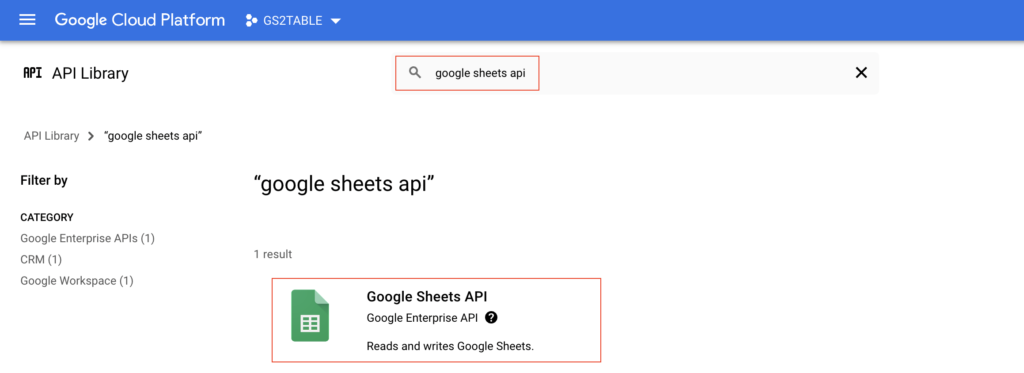
(6) Click on “ENABLE” button.
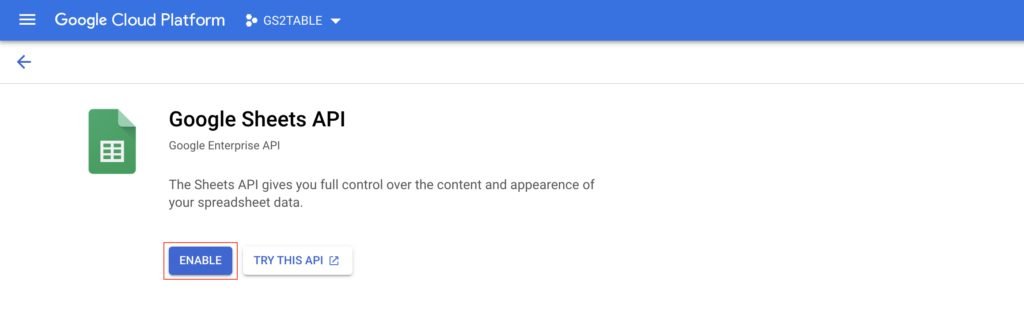
(7) Now select “Credentials” from the left side menu.
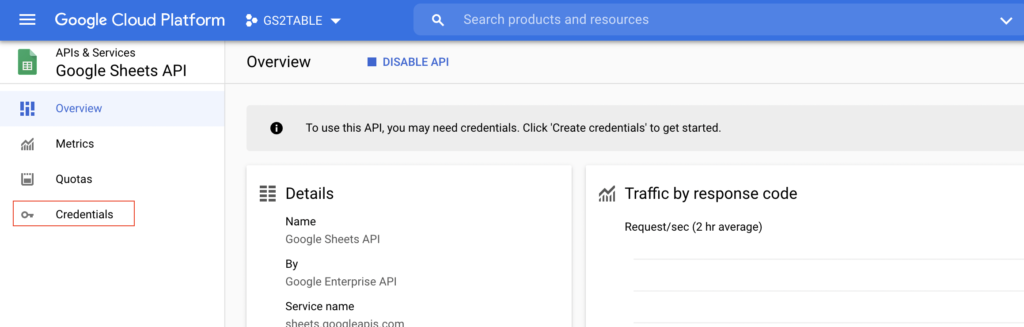
(8) Now click on “Credentials in APIs & Services”.
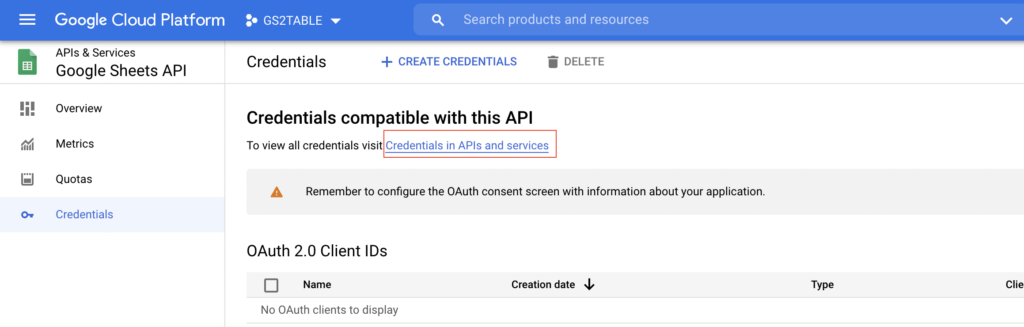
(9) Now click on “CREATE CREDENTIALS” and select “API Key” here.
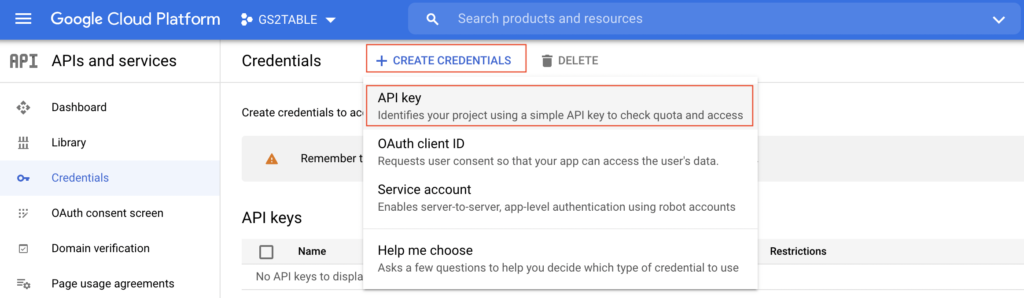
(10) Now in few seconds your API Key will be displayed on your screen.
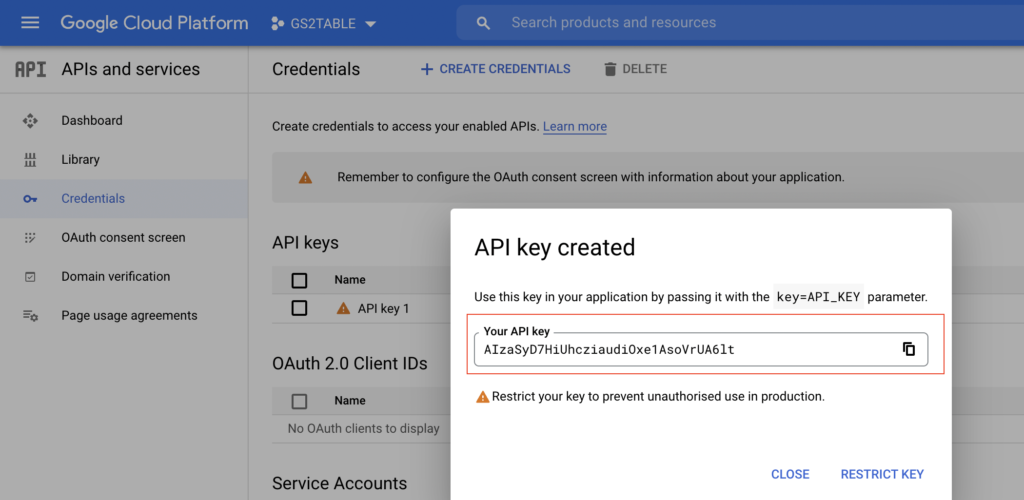
Just copy it and paste in Google sheets API key field in the module configuration options.
Now you can close the popup. That’s it.
